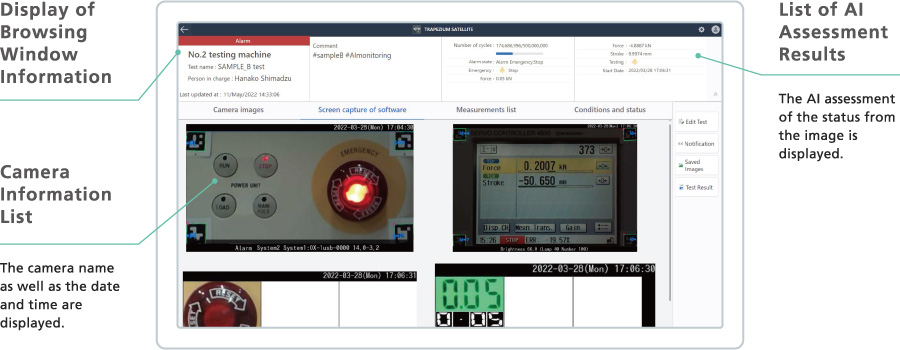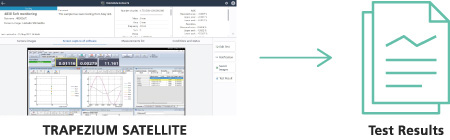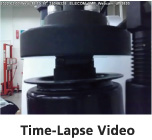TRAPEZIUM SATELLITE - Features
Testing Machine Remote Monitoring System
LabTotal Smart Service Net
NEW Normal 01
Check the Status of Tests from a Remote Location
Remote Monitoring Function
In addition to real-time numerical values, detailed information, including peak value fluctuations and waveforms, can be assessed via image transfer by connecting to Windows® software for 4830. Attaching a USB camera enables checks using camera images.
-
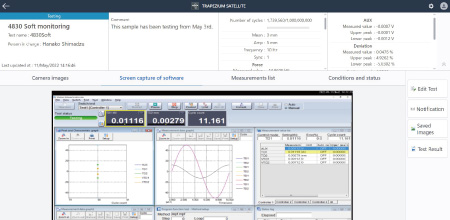
Windows® Software for 4830 Browsing Window
-
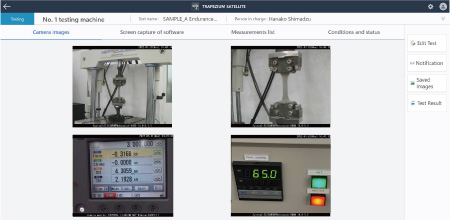
USB Camera Image Browsing Window
Notification Function
Changes in test status can be received by email. This frees users to focus on other work rather than worrying about the status of the testing machine. There are multiple notification settings which can be set according to user preferences.
-
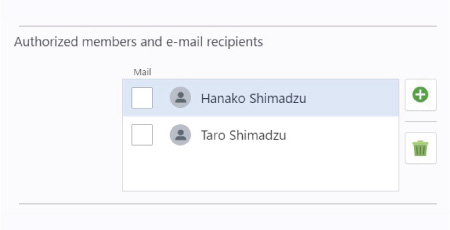
Notification Destination Setting Window
-
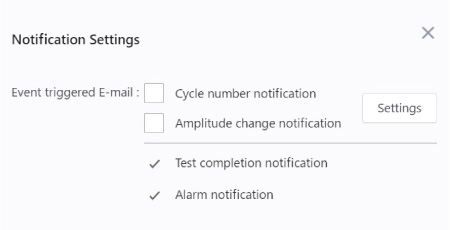
Types of Email Notifications
Cycle notification/Amplitude fluctuations/End of test/Alarms
NEW Normal 02
Automatically Save and Download Test Results
Automatic Saving Function
The latest test results during testing are saved automatically to a Network Attached Storage (NAS).
When there is a change in status, time-lapse videos are automatically saved, which lets users review the status of tests using the videos.
Download Function
The latest test result files and time-lapse videos can be obtained using an office or home* PC during tests at a separate testing laboratory.
*To download test results to a home PC, it must be possible to access the NAS, on which the test results are stored, from home.
*We do not guarantee the accuracy, integrity, availability, or confidentiality of the data used by the service.
NEW Normal 03
Camera-Based AI Monitoring Function Digitizes the Information
Simple Camera-Based Instrumentalization
The status of older instruments and ancillary equipment to testing machines can be assessed easily using a camera. (The AI can recognize whether lights are ON or OFF and read numerical values.)
Through these cameras, the instruments can be connected to the network without any instrument modification.*
*This depends on the conditions and the instrument being monitored.
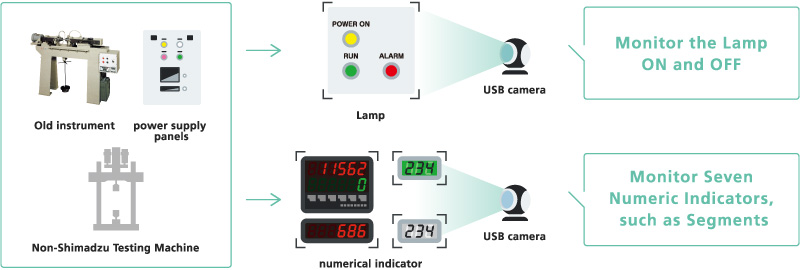
NEW Normal 04
Check the Operating Status of Multiple Instruments at a Glance
Simultaneous Browsing Function
The test status for each instrument is arranged vertically, so the status of multiple instruments can be assessed at a glance. In addition, users can specify an interval and easily download operating logs for all the instruments, availability factors and other calculations can be easily performed and tallied separately by instrument status.
-
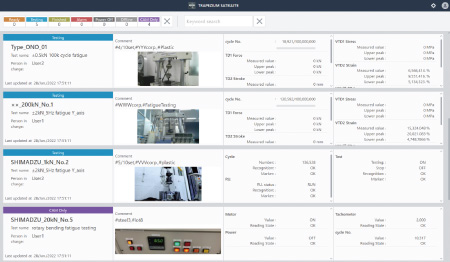
List Window
-
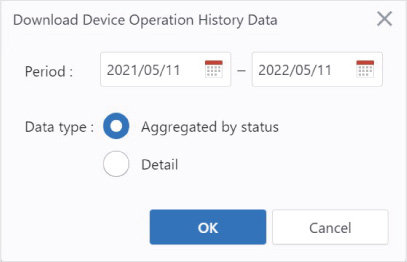
Batch Output Window of Operating History
Monitoring Window
The Microsoft Edge® or Google Chrome™ compatible browsing window puts the testing machine laboratory at hand, whenever and wherever.
Browsing Window Enables Consolidated Management of a Variety of Instruments
The entire laboratory can be controlled through consolidated management of both current Shimadzu testing machines as well as old models and ancillary equipment. In addition, the monitoring information obtained from the testing machines is displayed in a card format with a landscape orientation.
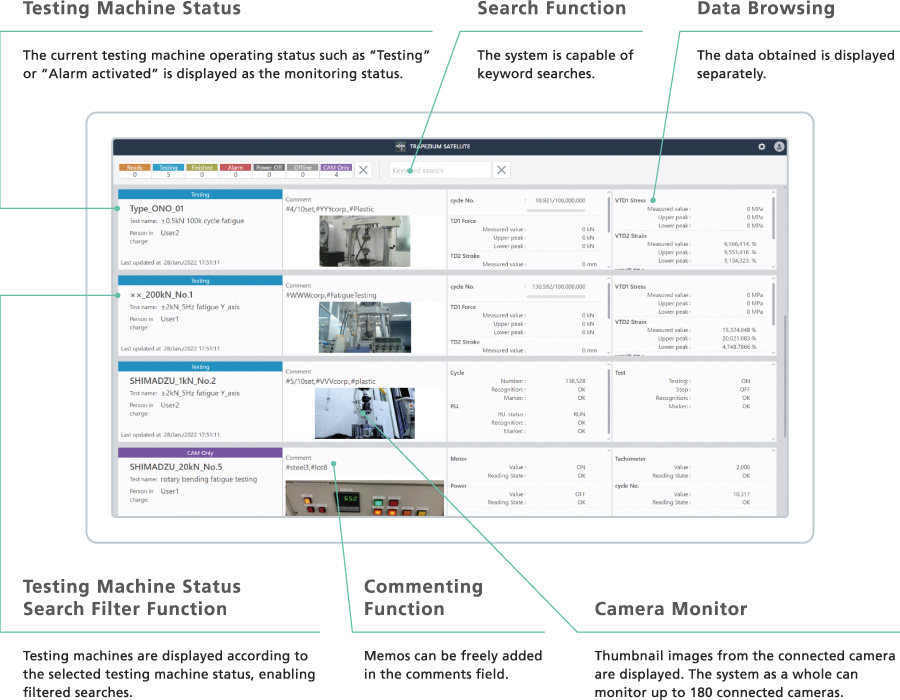
Other Functions
Saves Data when the Status Changes
Data and images (videos) are saved to NAS when triggered by a change in the status.
User Management/Login Function
Registration of user information by entering an ID and Password can limit the information that can be browsed for each logged-in user.
Batch Output of Operating Status
Batch output in CSV format of test names, operating status, and testing machine names.
Details Window for Accessing the Respective Instrument Information
In the browsing window, double-click the display area for each testing machine to display a details window.
This shows the status of the testing machine in more detail.
Hybrid Monitoring of Shimadzu Software Windows and Data
With testing machines that use Shimadzu’s Windows® software for 4830, software windows can be monitored remotely.
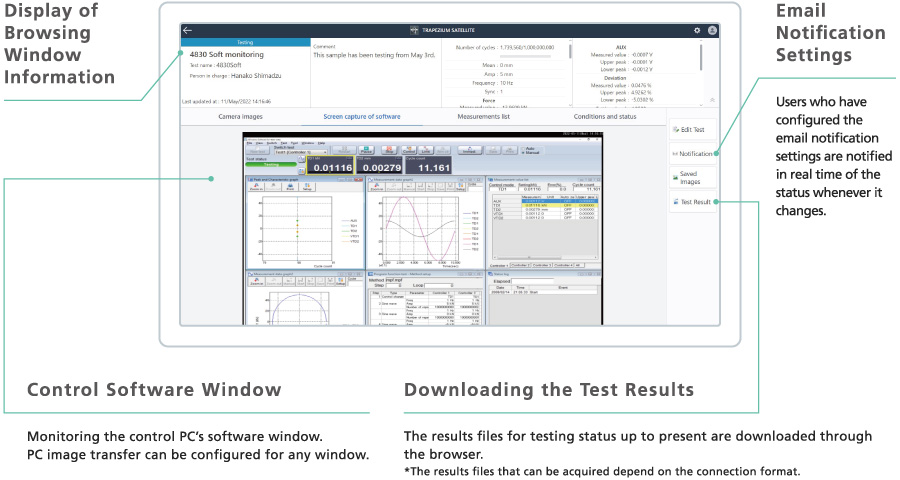
Simple Monitor, Capable of Assessing Status from AI Image Analysis, Supports a Variety of Testing Machines
The results of an AI assessment based on the camera image can be browsed.
AI image analysis can check if indicator lights are ON or OFF, and read in numerical values.